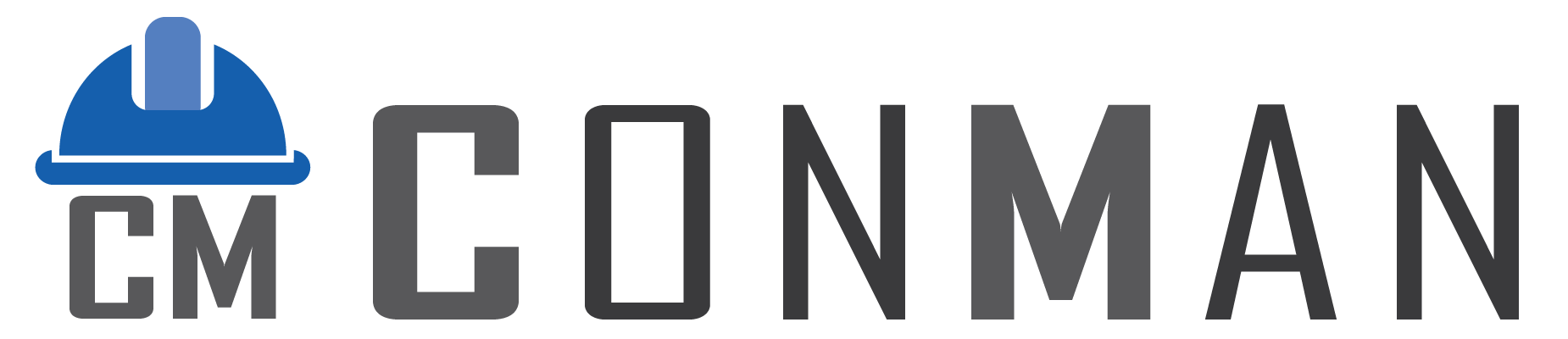Table of Contents
Overview #
The Users Module in ConMan (Construction Manager) Thailand allows administrators to securely manage user accounts. It supports viewing, adding, editing, and deleting users with details like username, Thai username, email, and login history. Passwords are never displayed or stored in plain text — they are hashed using BCrypt for security.
This module connects to PostgreSQL and uses a DevExpress grid for the interface. This documentation has been updated as of November 10, 2025, to reflect secure password handling.
Getting Started #
Accessing the Users Module #
- Launch ConMan and log in via the Main Form’s Login Screen.
- From the Menu Screen, click the Users tile, or use the toolbar (Modules > Users).
- The Users window opens, centered on your screen, with the title “Users” at the top.
Interface Layout #
- Users Table: A grid displaying all user accounts, filling the entire window.
- Navigation Bar: Buttons at the top of the table for managing records (e.g., add, save, delete).
- Change Password Button: New button in the toolbar for secure password updates.
- Footer: Displays the total number of users at the bottom of the Username column.
Key Features and How to Use Them #
Users Table #
The Users Table is the main feature, showing a list of all user accounts.
Columns #
| Column | Description | Visibility / Editability |
|---|---|---|
| Username | The user’s login name (Latin) | Visible, editable |
| ชื่อผู้ใช้ (ไทย) | Thai username for display | Visible, editable |
| The user’s email address | Visible, editable | |
| Last Login | Date/time of most recent login | Visible, read-only |
| Id | Unique identifier | Hidden |
| Created At | Account creation timestamp | Hidden |
- Password column: Removed for security — passwords are not shown.
How to Use #
- View Users
- The table loads automatically.
- Scroll to see all columns and rows.
- Last Login updates automatically on login.
- Add a New User
- Click the Insert button (+).
- Enter Username, ชื่อผู้ใช้ (ไทย), and Email.
- Click Post to save (temporary record).
- Immediately click Change Password to set a secure password (required for new users).
- Edit a User
- Click a cell and edit (username, Thai name, email).
- Click Post to save.
- To update password: Select the row → click Change Password.
- Change Password (Secure)
- Opens a modal dialog.
- Enter old password (verified against hash).
- Enter and confirm new password.
- New password is hashed with BCrypt and saved.
- For new users or admin resets: Old password may be skipped.
- Delete a User
- Select row → click Delete (X) → confirm.
- Count Users
- Shown in footer under Username column.
- Customize the Table
- Right-click headers → quick customization to reorder or show/hide columns.
Tips and Best Practices #
- Keep Passwords Secure: Always use strong passwords (min 8 chars, mix letters/numbers/symbols).
- Use Meaningful Names: Fill both Latin and Thai usernames for better local UX.
- Monitor Activity: Check Last Login for inactive accounts.
- Save Changes: Always click Post after editing.
- Thai Support: The Thai username column helps with local language display.
Troubleshooting #
- Table is Empty: Check database connection in Main Form.
- Changes Not Saving: Click Post; unsaved edits are lost on close.
- Password Issues: Use Change Password button — direct editing is disabled.
- Old Plain-Text Passwords: Contact admin for one-time migration to hashes.
- Can’t Delete: Ensure user isn’t logged in.
Glossary #
- Username: Login name (required, unique).
- ชื่อผู้ใช้ (ไทย): Display name in Thai.
- Email: User email (required, unique).
- password_hash: Secure BCrypt hash (internal, never shown).
- Last Login: Auto-updated on successful login.
- Navigation Bar: Buttons for record management.
- Change Password: Secure dialog for password updates.