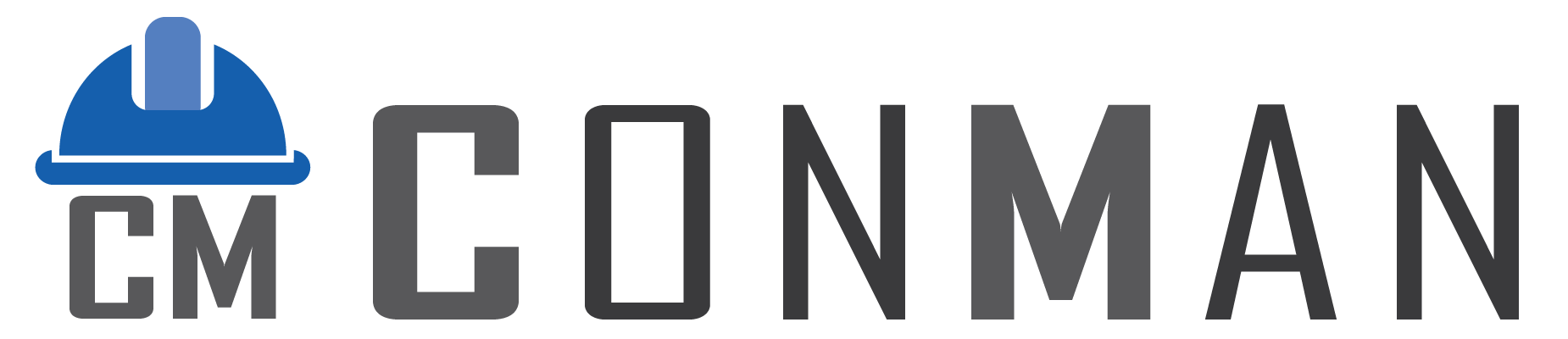Table of Contents
Projects List Screen #
- Top bar: Module title “Projects”.
- Buttons: New (create project), Open (edit selected), Menu (extra options).
- Search box: Type to filter the list instantly.
- Main grid: Shows Project No., Status (colored icon), Customer, Reference, Dates, Totals, Hours, Materials, Tasks.
- Footer: Total number of projects.
- Scroll buttons: Small Up/Down arrows to move through the list without mouse.
- Right-click menu: Save/Load layout, Delete, Edit.
- Thai view: Separate columns with Thai captions (switches with language).
Project Edit Screen #
- Top buttons: Back (return to list), New (new project), Menu, Save.
- Header fields: Project No., Status dropdown, Customer dropdown, Start/End dates, Name, big Note area.
- Tabs: Materials (components + materials list), Tasks (tasks list).
- Summary panel (bottom):
- Total (currency)
- Total Hours
- Materials value
- Tasks value
- Thai versions on the right side.
- Actions button: Schedule options, Copy to Transaction, Update Transactions.
Materials Tab #
- Left side: Components list (tree-like, one level).
- Right side: Materials list for the selected component.
- Controls:
- Add Item button → opens Lookup window.
- Filter Materials checkbox (hide used items).
- Show Notes checkbox (show note column).
- Export Materials button.
- Right-click on grids: Move Up/Down, Copy Component, Delete, Edit Note, Open Transaction.
Tasks Tab #
- Tasks list for the selected component.
- Show Notes checkbox.
- Right-click: Move Up/Down, Edit Note, Delete.
Lookup Window (Add Items) #
- Opens when you click Add Item.
- Three tabs: Components, Materials, Tasks.
- Search box in each grid.
- Add button (or double-click / Enter).
- Close button.
- Fully bilingual – captions and fields change with language.
Common Elements #
- All grids support quick-search, column resizing, and right-click menus.
- Status icons: Pending (yellow), Active (green), Cancelled (red), Template (blue).
- Currency fields show thousands separator and two decimals.
- Date pickers with calendar popup.