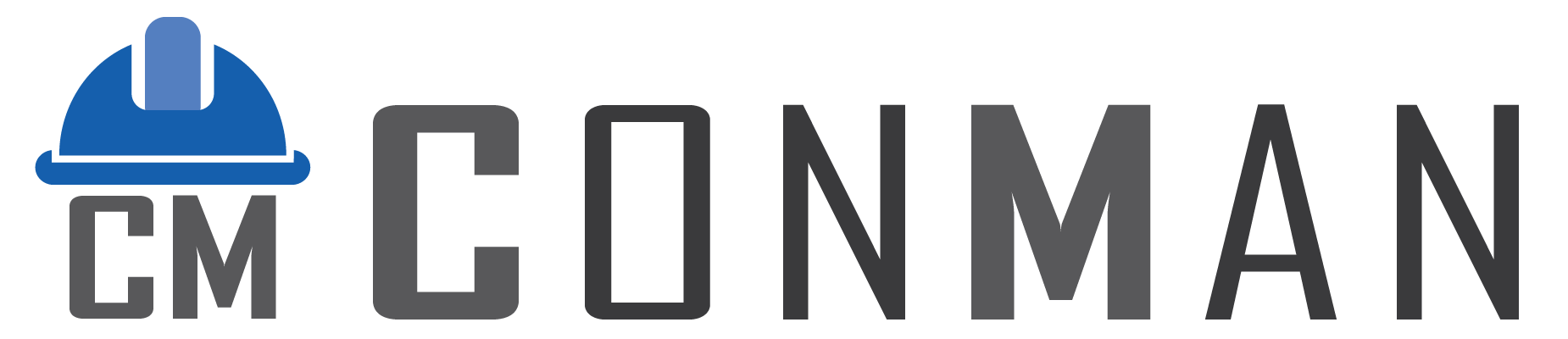Overview #
The Main Screen is the central dashboard of the Construction Manager (ConMan) application. It provides quick and easy access to all major areas of the system after you log in. The design is clean and modern, with large clickable tiles that show key information at a glance, a top menu bar for alternative navigation, and a status bar at the bottom displaying your current user name.
The application supports both English and Thai languages (or both at once), and all labels, menus, and tile text update automatically when you switch languages.
Key Features #
- Large Module Tiles Prominently displayed icons that represent the main areas of the program. Tiles are grouped into categories (Master Data, Operations, Accounting) and show useful counts such as how many projects or transactions are pending or active.
- Top Toolbar Contains a Home button (with an Exit option) and dropdown menus that list all available modules. Additional menus cover Operations, Accounting, Sales, Expenses, and Language selection.
- Status Bar Always visible at the bottom of the window. It shows the currently logged-in user (in the selected language) and can display other system information.
- Language Support Switch instantly between English, Thai, or Both via the Language menu. The entire interface updates immediately.
- Quick Counts on Tiles Many tiles display real-time numbers (e.g., “3 Pending; 5 Active”) so you can see at a glance what needs attention.
How to Use the Main Screen #
Logging In and Reaching the Main Screen #
- Enter your username and password on the login page.
- Click the Login button (or press Enter).
- Upon successful login, the dashboard with all the tiles appears automatically.
Navigating Using Tiles #
- Look for the tile that matches the area you want to work in (e.g., Materials, Projects, Purchase Orders).
- Click the tile.
- The corresponding module opens in its own window.
Common tiles and what they do:
- Materials – Manage inventory items, prices, and stock levels.
- Users – Add, edit, or remove user accounts (admin only).
- Contacts – Store and manage suppliers, customers, and other contacts.
- Categories – Create and organise categories used throughout the system.
- Tasks – Create, assign, and track tasks.
- Projects – Oversee projects, timelines, budgets, and resources. Shows pending and active project counts.
- Purchase Orders – Create and manage purchase orders.
- Supplier Invoices – Record invoices received from suppliers.
- Customer Invoices – Create invoices for customers.
- Goods Received / Goods Issued – Track stock movements in and out.
- Quotations – Prepare and send quotations to customers.
- Sales Orders – Manage customer sales orders.
- Expenses – Record various expense items.
- Emails – Access email-related features.
Navigating Using the Top Toolbar #
- Click the dropdown menus (Master Data, Operations, Accounting, etc.).
- Select the module you need from the list.
- The module opens the same way as clicking a tile.
This method is handy if you prefer using the mouse on menu items or if tiles are temporarily hidden.
Switching Languages #
- Click the Language menu in the top toolbar.
- Choose English, Thai, or Both.
- All text on the screen (menus, tiles, status bar) updates instantly.
- Tile counts are also translated (e.g., “Pending” becomes “รอดำเนินการ”).
Checking Who Is Logged In #
Look at the status bar at the bottom of the window. It always shows the current user name in the selected language (e.g., “User: Jane Smith” or “ผู้ใช้: เจน สมิธ”).
Exiting the Application #
- Click Home → Exit in the top toolbar, or
- Click the standard close button (×) in the top-right corner of the window.
If any other modules are open with unsaved changes, you will be prompted to save before closing.
Troubleshooting Tips #
- Tiles not showing counts? Check your database connection.
- Text not updating after language change? Try switching languages again.
- Something looks wrong with the layout? Restart the application or contact your system administrator.