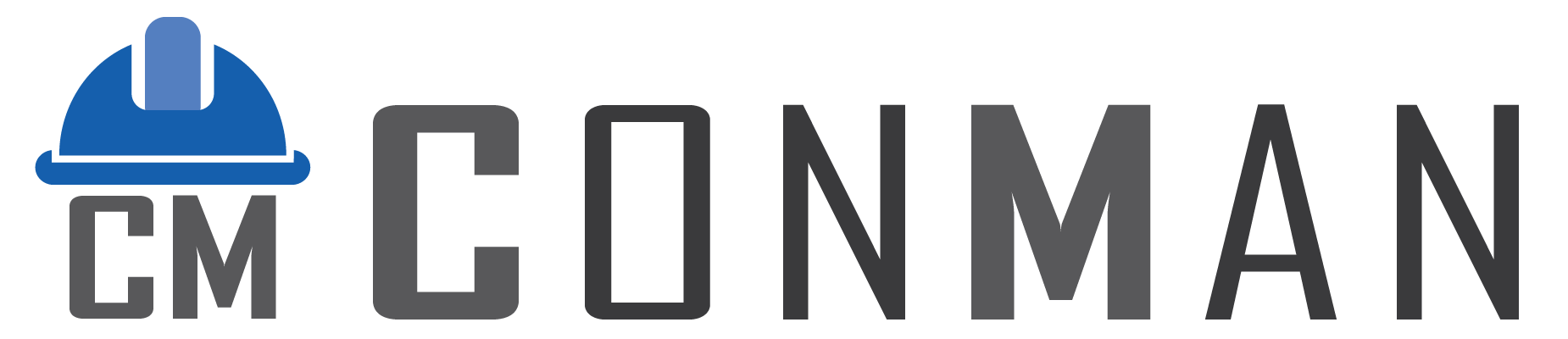Overview #
The Materials module centralizes construction material management by tracking inventory, forecasting requirements, managing procurement, allocating materials to tasks or locations, and monitoring usage and wastage. It supports accurate material estimation and integrates with Scheduling, Budgeting, and Procurement modules for seamless workflows.
It features full bilingual support (English/Thai/Bilingual), multiple views (Default, Pricing, Inventory), material copying, template updates, and real-time stock calculations.
How to filter and view Materials #
Click Open
Use the Menu button to switch views:
- Material Default – Standard list with description, code, units, category, status
- Pricing View – All prices across materials, sorted by supplier/description
- Inventory View – Real-time stock (In Stock, Reserved, On Order, Available)
Filters (available in Default and Inventory views):
- Status checkboxes: Pending / Active / Complete / Cancelled
- In Inventory View: Show All, Unit (Purchase/Base), Category filter
Double-click any row in Inventory View to open the linked material for editing.h.
How to Create a Material #
Click New (in list tab)
Fill the following fields:
- Status (Pending / Active / Complete / Cancelled)
- Category (lookup)
- Description / Description (Thai)
- Code / Code (Thai)
- Unit (Purchase) / Unit (Purchase Thai)
- X Base – conversion factor to base unit
- Unit (Base) / Unit (Base Thai)
- Quantity Type (Fixed / Comp)
- Note / Note (Thai)
- Image (optional)
Click Save
How to Edit a Material #
Double-click a row or right-click → Edit Materials
Switches to Edit tab with:
Translate – toggle English / Thai / Bilingual (both fields visible)
All fields editable
Prices grid at bottom
Copy button – duplicates entire material + prices
Actions menu:
Update Template – pushes changes to all project templates
How to add a Material Price #
In Edit tab → Prices grid
Click the bar with the text Click here to add a new row
- Supplier – select from popup list
- Supplier Code (optional)
- Enter price in Price Exc or Price Inc → VAT auto-calculated (VAT % displayed)
Click Save
Delete price: right-click row → Delete
Change Grid Layout #
Restore Grid Layout to reset
Drag columns to reorder/resize
Right-click header or use Menu → Save Grid Layout (saved per view & language)
Deleting a Material #
- In list: right-click → Delete (or Menu → Delete)
- In edit tab: Menu → Delete
Confirmation dialog appears.
Additional Features #
Real-time stock from purchases/issues/returns
Copy (edit tab): full duplicate including prices
Scroll up/down buttons for navigation
Find panel for quick search
Grid layouts saved per user/view/language
Inventory quantities in Purchase or Base units