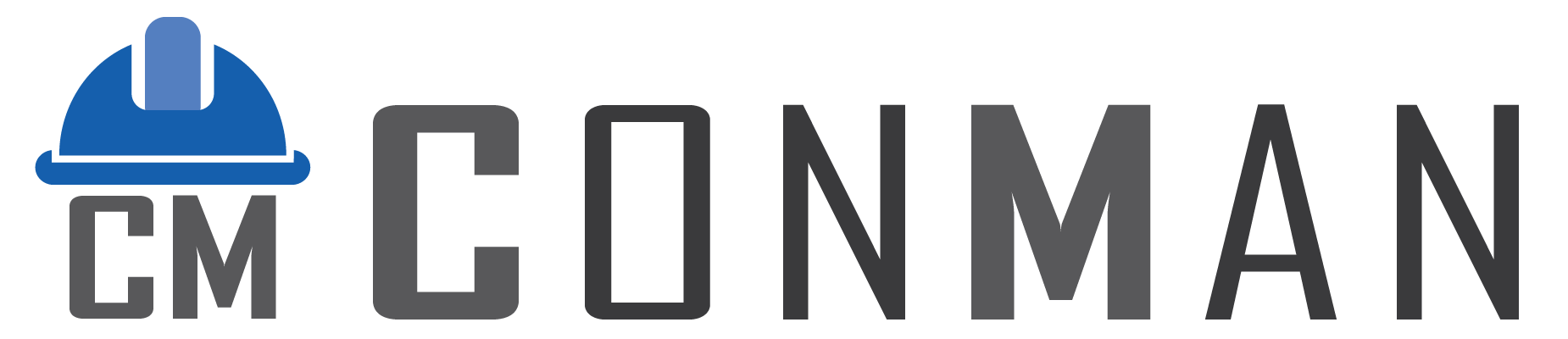Table of Contents
The Login Screen serves as the primary entry point for accessing the ConMan application, ensuring secure authentication by requiring valid user credentials. Built using Delphi as the core development environment, this screen leverages DevExpress components for a responsive and intuitive user interface, while PgDac handles the backend database interactions for credential verification against a PostgreSQL database.
Key Features: #
- Username Field: A text input field where users enter their assigned ConMan username. This field supports standard text entry and includes basic validation to prevent empty submissions.
- Password Field: A secure input field for entering the user’s password. By default, the entered text is masked (displayed as asterisks or dots) to protect sensitive information. An integrated eye icon toggle allows users to temporarily reveal the password for verification, reducing entry errors.
- Login Button: A prominent button that, when clicked, submits the entered credentials for authentication. This triggers a secure check against the database via PgDac, ensuring compliance with security protocols.
- Error Messaging: If authentication fails, a clear alert dialog appears with the message “Invalid Username or Password,” prompting the user to retry. This helps in immediate feedback without exposing security details.
- Status Indicators: Upon successful login, the application transitions smoothly to the Menu Screen, with the logged-in username displayed in the status bar for quick reference.
How to Use: #
- Preparing to Log In:
- Launch the ConMan application. The Login Screen will appear automatically as the default starting interface.
- Ensure you have your username and password ready. If you’re a new user, these should have been provided by your system administrator.
- Entering Credentials:
- Click into the Username field and type your ConMan username (e.g., “JohnDoe”). The field is case-sensitive, so enter it exactly as provided.
- Move to the Password field and type your password. If you need to verify what you’ve typed, click the eye icon next to the field to toggle visibility—click again to hide it for security.
- Double-check for any typing errors, as the system is strict about matching credentials.
- Submitting the Login:
- Click the Login button. The application will process your input, connecting to the database via PgDac for validation.
- If the credentials are correct, you’ll be redirected to the Menu Screen. Your username will now be visible in the status bar at the bottom of the window (e.g., “User: JohnDoe”), confirming your session.
- If the login fails, an error message will pop up: “Invalid Username or Password.” The fields will clear automatically for a fresh attempt—simply re-enter your details and try again.
- Troubleshooting Login Issues:
- Common Errors: Verify that Caps Lock is off, as passwords are case-sensitive. Also, check for any network issues if the database connection via PgDac is interrupted.
- Forgotten Credentials: If you’ve forgotten your username or password, contact your administrator immediately. They can reset or retrieve them without compromising security.
- Advanced Tips: For users with administrative access, note that repeated failed attempts may trigger a temporary lockout to prevent brute-force attacks—wait a few minutes or consult IT support.
- Security Best Practices: Always log in from trusted devices and avoid saving passwords in unsecured locations. The DevExpress UI ensures a seamless experience, but user vigilance is key.
This screen is designed for simplicity and security, making it accessible even for first-time users while integrating robust backend support through Delphi and PgDac.