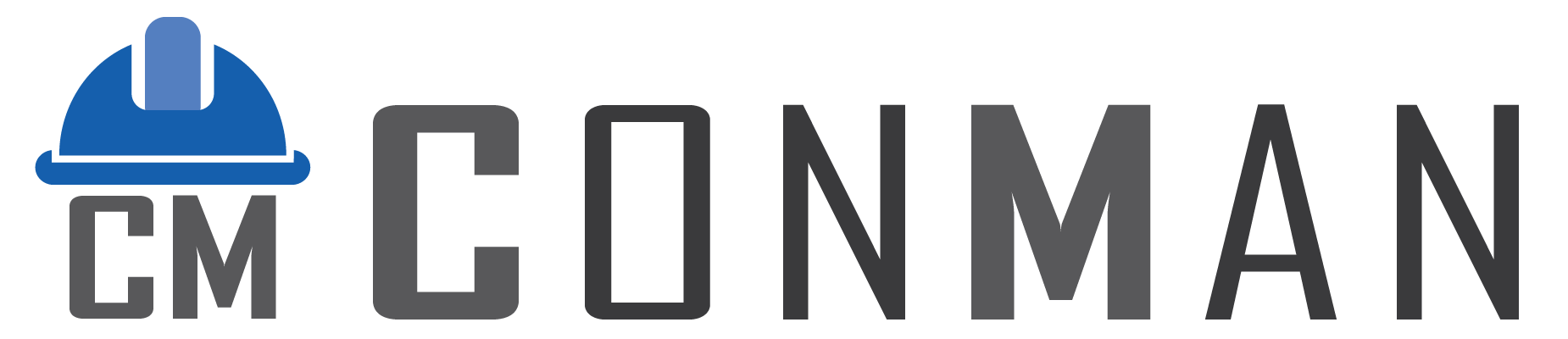- Tabbed Editing: pcProjectsEdit switches between Materials/Tasks; auto-opens relevant queries in pcProjectsEditChange.
- Component Management: In viwComponents, add via btnAddItem; copy with miComponentsCopy (calls CopyComponent).
- Move Ordering: Right-click for miComponentMoveUp/Down (calls MoveComponent with True/False).
- Materials/Tasks Grids: viwMaterials/viwTasks for editing; delete via miMaterialsDelete/miTasksDelete.
- Scheduling: btnActions > pmScheduleProjectAll/Remaining; select options like miScheduleEveryDay (calls ScheduleProject with include_days_id).
- Totals Display: curTotal/curTotalHours etc. show aggregates; updated via qryUpdateTotal after posts.
- Notes Viewing/Editing: cbShowNotes shows columns; miViewEditNotes opens frmNote for memo editing.
- Copy Project: qryCopyProjects duplicates entire project; get new_project_id for opening.
- Export: btnExportMaterials for materials data (implement export logic, e.g., to CSV).
- Filters: cbFilterMaterials refreshes qryProjectMaterials with filter_id; cbTemplates filters headers.
Key Features and How to Use Them
< 1 min read