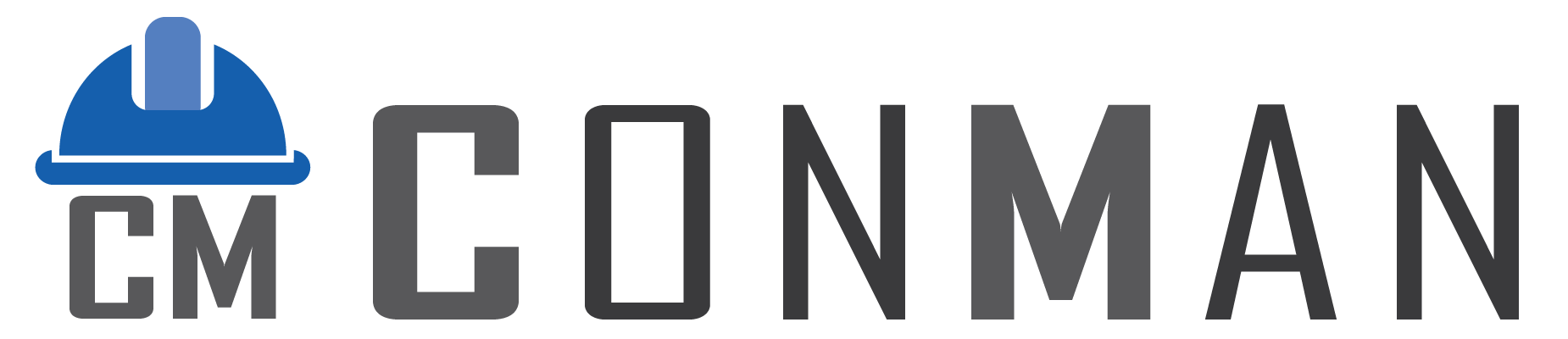Table of Contents
Opening the Projects List #
- From the main menu, choose Projects.
- You see a list of all projects with status, totals, and dates.
- Type in the search box to find a project quickly.
- Double-click a row or click Open to edit.
- Use the small Up/Down buttons to move through long lists.
Creating a New Project #
- Click New.
- Fill in Project No., Customer, Start/End dates, Status, Name, and Description/Note.
- Click Save.
Editing a Project #
- Two main tabs: Materials and Tasks.
- Bottom panel shows Total, Total Hours, Materials, and Tasks (updates after save).
Adding Components, Materials, or Tasks #
- Click Add Item → the Lookup window opens.
- Choose the tab you need:
- Components – copy ready-made component groups.
- Materials – add materials (quantity starts at 1).
- Tasks – add tasks.
- Search, then double-click a row or press Enter.
- Click Close when finished.
Reordering Items #
- Right-click any row → Move Up or Move Down.
- Works for Components, Materials (filter off), and Tasks.
Filtering Materials #
- Check Filter Materials to hide items already used in transactions.
- Uncheck to see everything and change order.
Showing or Hiding Notes #
- Tick the Show Notes checkboxes to display note columns.
Scheduling a Project #
- Click Actions → pick a schedule option (every day, weekends only, etc.).
- Start and end dates fill in automatically.
Copying Projects or Components #
- In the list: right-click → Copy Project.
- Inside a project: right-click a component → Copy Component.
Export & Transactions #
- Export Materials – prepares the list for printing or Excel.
- Copy to Transaction – sends the whole project to the purchasing module.
- Update Transactions – refreshes any links.
Saving and Closing #
- Always click Save before going Back or closing the form.
- Only saved changes are kept.