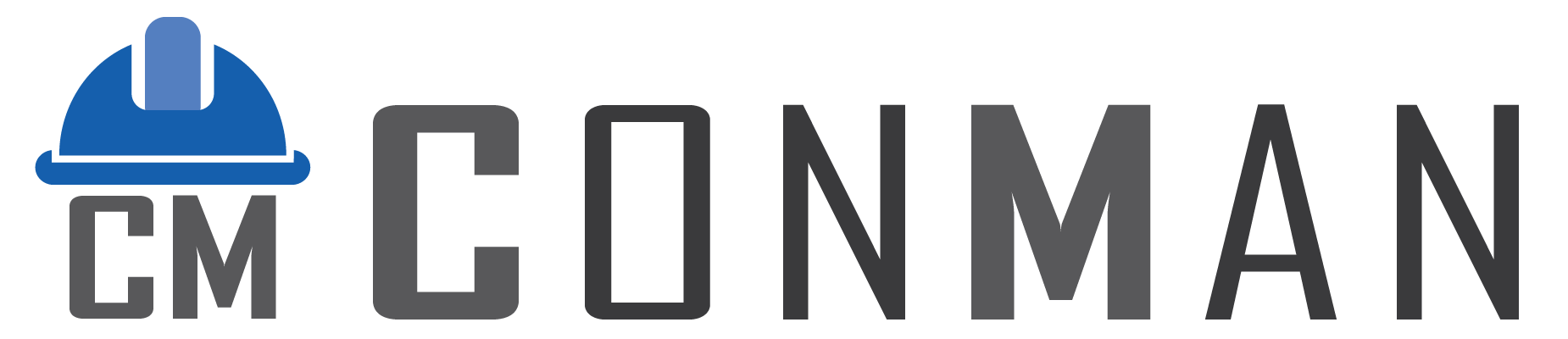Table of Contents
In ConMan modules featuring data grids, such as Materials or Transactions, users can export displayed data to Excel for reporting, analysis, or sharing. This functionality is implemented using DevExpress components, specifically the TcxGridDBTableView for grid rendering, with Delphi handling the export logic and PgDac ensuring data is pulled accurately from the database.
Key Features: #
- Export Button/Menu: Typically a dedicated button (e.g., “Export to Excel”) or a right-click menu option within the grid.
- File Dialog: A standard “Save As” dialog for selecting the export location, filename, and format (primarily .xlsx).
- Confirmation Message: Post-export, a success notification appears, confirming the process completion.
- Data Integrity: Exports include all visible columns and rows, preserving formatting like dates, numbers, and headers from the TcxGridDBTableView.
- Filtering Support: If filters are applied in the grid, only the filtered data is exported.
How to Use: #
- Opening a Module with Grid Data:
- From the Menu Screen, navigate to a relevant module (e.g., Materials) via tile or toolbar.
- Locate the main grid view, which displays data in a tabular format using TcxGridDBTableView.
- Preparing Data for Export:
- Apply any filters, sorts, or groupings in the grid to refine the dataset (e.g., filter Materials by supplier).
- Ensure the grid shows the exact data you want to export—hidden columns won’t be included unless restored.
- Initiating the Export:
- Find the export feature: Click the “Export” button if visible, or right-click the grid and select “Export to Excel.”
- The “Save Excel File” dialog will open, powered by Delphi’s file handling.
- Choose a save location on your device, enter a filename (e.g., “Materials_List.xlsx”), and confirm the .xlsx format.
- Click “Save” to start the process.
- Completing and Verifying the Export:
- Wait for the export to finish—progress may be indicated if the dataset is large.
- A confirmation message will appear: “Export completed successfully!”
- Open the saved file in Excel to verify the data matches the grid, including any custom layouts from TcxGridDBTableView.
- Troubleshooting Exports:
- Errors: If the export fails (e.g., due to file permissions), try saving to a different location. Ensure Excel is installed for compatibility.
- Large Datasets: For extensive data, the process might take time—PgDac optimizes queries, but consider exporting in batches.
- Advanced Options: Some modules allow exporting specific selections; highlight rows before exporting if supported.
This feature enhances data portability, making it easy to integrate ConMan outputs with external tools.