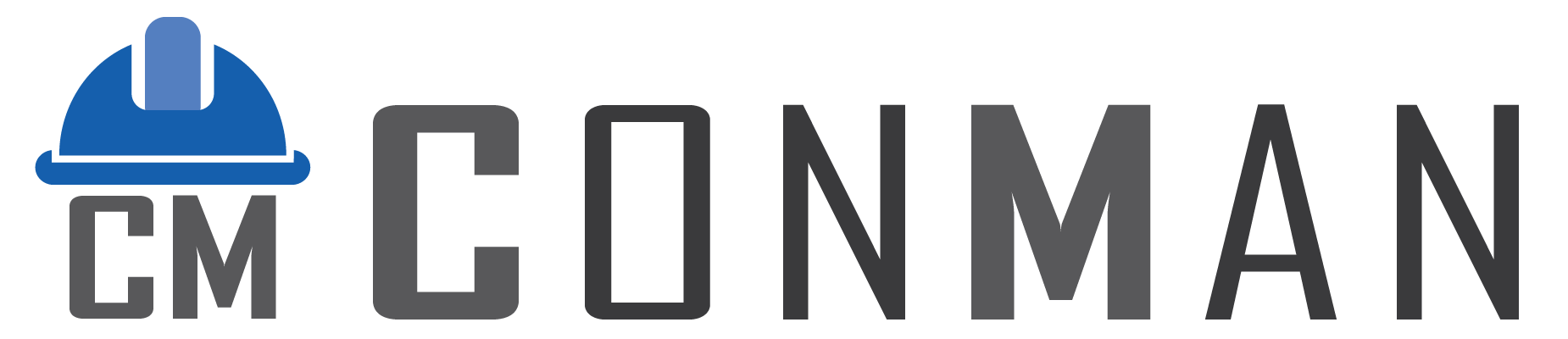Overview #
The Contacts Module in ConMan (Construction Manager) allows you to manage contact information for customers, suppliers, teams, or other entities involved in construction projects. You can view, add, edit, and delete contacts, tracking details such as status, role, name, communication details, and notes. The module features full bilingual (English/Thai) support, two views: a List View for browsing contacts and an Edit View for detailed management. It’s accessible from the ConMan Main Form and opens maximized for ease of use.
This documentation guides you through the key features of the Contacts Module and how to use them effectively.
Getting Started #
- Accessing the Contacts Module :
- Launch ConMan and log in via the Main Form’s Login Screen.
- From the Menu Screen, click the Contacts tile, or use the toolbar ( Modules > Contacts).
- The Contacts window opens maximized with the title “Contacts” (or “ผู้ติดต่อ” in Thai), starting in the List View.
- Interface Layout :
- List View : A table displaying all contacts (labeled “Contacts” or “ผู้ติดต่อ” at the top).
- Edit View : A detailed screen for editing a selected contact (labeled “Edit Contacts” or “แก้ไขผู้ติดต่อ”).
- Switch between views using buttons or double-clicking a contact.
- Language automatically adjusts based on system setting (English only, Thai only, or Bilingual split view).
Key Features and How to Use Them #
1. List View #
The List View shows all contacts in a table (English or Thai columns), allowing you to browse, search, and manage them.
Features: #
- Contacts Table : Columns include:
- Status : Pending, Active, Suspended, or Closed (with icons).
- Role : Customer, Supplier, Both (Cus & Sup), or Team.
- Name : Contact’s name (English or Thai field).
- Contact : Primary contact person (English or Thai field).
- Email : Email address.
- Telephone : Phone number.
- Mobile : Mobile phone number.
- Hidden columns: Id, Website, User, Date Created, Date Modified.
- Buttons :
- Open : Refreshes the table.
- New : Adds a new contact.
- Menu : Dropdown with Save Grid Layout and Restore Grid Layout.
- Popup Menu : Right-click a contact for Edit or Delete options.
- Find Panel : A search bar (always visible) to filter contacts by keyword.
- Footer : Displays the total number of contacts under the Status column.
How to Use: #
- View Contacts :
- The table loads automatically with all contacts.
- Scroll or use arrow keys to browse.
- Type in the Find Panel (top of the table) to filter (e.g., “Smith” to find contacts named Smith).
- Add a New Contact :
- Click New.
- A new contact is created (defaults to Pending status, Customer role) and opens in the Edit View for you to fill in details (see Edit View below).
- Edit a Contact :
- Double-click a contact row, or right-click and select Edit, to switch to the Edit View.
- Delete a Contact :
- Right-click a contact row and select Delete.
- Confirm with Yes in the dialog box. The contact is removed, and if in Edit View, you’ll return to List View.
- Refresh the Table :
- Click Open to reload the latest contact data.
- Customize the Table :
- Right-click column headers and select Customize Columns to show/hide columns (e.g., Mobile).
- Drag columns to reorder or resize them.
- Save your layout with Menu > Save Grid Layout (persists across sessions, separate for English/Thai views).
- Reset to default with Menu > Restore Grid Layout.
- Count Contacts :
- Check the footer under Status for the total contact count (e.g., “15”).
2. Edit View #
The Edit View allows you to add or modify contact details, including communication info and notes. In Bilingual mode, English fields appear on the left, Thai on the right.
Features: #
- Fields :
- Status : Dropdown (Pending, Active, Suspended, Closed) with icons (English/Thai versions).
- Role : Dropdown (Cus & Sup, Customer, Supplier, Team).
- Name : Contact’s name or company (short text, English + Thai).
- Contact : Primary contact person (short text, English + Thai).
- Telephone : Phone number (shared).
- Mobile : Mobile phone number (shared).
- Email : Email address (shared).
- Website : Website URL (English + Thai).
- Note : Detailed notes (multi-line text, English + Thai split).
- Buttons :
- Back : Returns to List View (saves if changes were made).
- Save : Saves changes manually.
- New : Creates a new contact.
- Scroll Up/Down : Navigates to the previous/next contact (buttons disable at ends).
- Menu : Dropdown (currently empty, reserved for future options).
How to Use: #
- Edit a Contact :
- Open a contact from the List View (double-click or Edit).
- Update fields as needed:
- Select a Status from the dropdown.
- Choose a Role (e.g., “Supplier”).
- Enter a Name (e.g., “ABC Builders” / Thai equivalent).
- Add a Contact (e.g., “John Doe” / Thai name).
- Fill in Telephone, Mobile, Email, and Website.
- Write details in the Note field (e.g., “Preferred supplier for cement” / Thai notes).
- Click Save to confirm changes, or Back to save and return to List View.
- Add a New Contact :
- Click New (from List or Edit View).
- Fill in the fields (defaults to Pending status and Customer role).
- Click Save or Back to save the new contact.
- Navigate Contacts :
- Use Scroll Up (up arrow) or Scroll Down (down arrow) to move between contacts without returning to List View.
- Buttons disable when at the first or last contact.
- Save Changes :
- Click Save to manually save edits (button disables after saving).
- If you click Back with unsaved changes, they’re saved automatically.
Tips and Best Practices #
- Use Clear Names : Enter recognizable names in both languages for bilingual users.
- Add Contact Details : Include at least one communication method (e.g., Email or Mobile).
- Use Notes : Record important details like preferred contact times in English and Thai notes.
- Save Layouts : Customize the List View table and save it for consistent use (separate layouts for English/Thai grids).
- Double-Check Deletions : Confirm deletions to avoid accidental loss.
- Refresh Regularly : Click Open in List View to ensure you see the latest data.
- Bilingual Mode : Recommended for Thai/English teams – shows split fields.
Troubleshooting #
- Table is Empty : Click Open to refresh, or check your database connection with an administrator.
- Can’t Save Changes : Ensure required fields (like Name) are filled, then click Save.
- Scroll Buttons Disabled : You’re at the first (Scroll Up) or last (Scroll Down) contact.
- Search Not Working : Clear the Find Panel and try a simpler keyword.
- Hidden Columns : Use Customize Columns to show fields like Website.
- Wrong Language : Check language setting in Main Form (English/Thai/Bilingual).
Glossary #
Status : Contact state (Pending = new, Active = current, Suspended = paused, Closed = ended).
Role : Contact type (Customer, Supplier, Both, Team).
Contact : Primary person or point of contact.