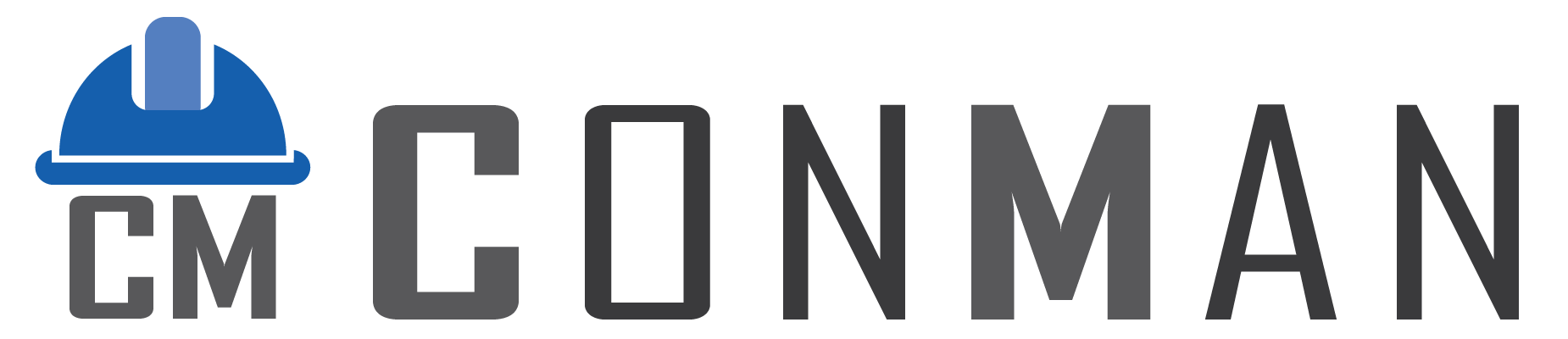Overview #
The Tasks Module in ConMan (Construction Manager) allows you to manage standardized construction tasks used in project scheduling, cost estimation, and resource planning. You can view, add, edit, copy, and delete tasks, tracking details such as status, description (in English and Thai), unit costs, speed rates, team assignments, and categories. The module supports English, Thai, and Bilingual modes and is split into two views: a List View for browsing tasks and an Edit View for detailed task management. It’s accessible from the ConMan Main Form and opens maximized for easy use.
This documentation guides you through the key features of the Tasks Module and how to use them effectively.
Getting Started #
- Accessing the Tasks Module:
- Launch ConMan and log in via the Main Form’s Login Screen.
- From the Menu Screen, click the Tasks tile, or use the toolbar (Modules > Tasks).
- The Tasks window opens maximized with the title “Tasks” (or “งาน” in Thai mode), starting in the List View.
- Interface Layout:
- List View: A table showing all tasks (labeled “Tasks” or “งาน” at the top).
- Edit View: A detailed screen for editing a selected task (labeled “Edit” or “แก้ไข”).
- Navigation between views is handled with buttons like Back or double-clicking a task.
- Language switching is automatic based on the system setting (English, Thai, or Both).
Key Features and How to Use Them #
1. List View #
The List View displays all tasks in a table format, allowing you to browse, search, and manage them. Two grid views are available depending on language:
- English/Bilingual: Shows English fields.
- Thai/Bilingual: Shows Thai fields.
Features: #
- Tasks Table: Columns include (varies by language):
- Status: Pending, Active, or Cancelled (with icons).
- Task Name: English or Thai name.
- Unit: Measurement unit (English or Thai).
- Unit Cost: Cost per unit.
- Qty Type: Fixed or Comp (composite).
- Speed (Qty/Hr): Units completed per hour.
- Speed (Hr/Qty): Hours per unit.
- Team: Assigned team name.
- Category: Task category.
- Hidden columns: Id, Username, Date Created, Date Modified, Hourly Rate.
- Buttons:
- Open: Refreshes the table.
- New: Adds a new task.
- Menu: Dropdown with Save Grid Layout and Restore Grid Layout.
- Popup Menu: Right-click a task for Edit or Delete options.
- Find Panel: A search bar (always visible) to filter tasks by keyword.
- Footer: Shows the total number of tasks under the Status column.
How to Use: #
- View Tasks:
- The table loads automatically.
- Use scrollbars, arrow keys, or Scroll Up/Down buttons (in Edit View) to browse.
- Type in the Find Panel to filter (e.g., “roof” or “หลังคา”).
- Add a New Task:
- Click New.
- A new task is created and opens in Edit View.
- Edit a Task:
- Double-click a row, or right-click > Edit.
- Delete a Task:
- Right-click > Delete and confirm.
- Refresh:
- Click Open.
- Customize Table:
- Drag/reorder columns.
- Save layout via Menu > Save Grid Layout (separate for English/Thai views).
- Restore via Menu > Restore Grid Layout.
- Language Modes:
- English: English captions and fields.
- Thai: Thai captions and fields.
- Bilingual: Both views active (columns combined where possible).
2. Edit View #
The Edit View lets you add or modify task details, with full support for bilingual entry.
Features: #
- Fields (shown based on language):
- Status: Dropdown with icons.
- Task Name: English and/or Thai.
- Description/Notes: Multi-line memo (English and/or Thai).
- Team: Dropdown from Contacts (type_id = 4).
- Category: Dropdown from Categories.
- Unit: English and/or Thai.
- Unit Cost: Currency format.
- Qty Type: Fixed or Comp.
- Hourly Rate: Currency.
- Speed Unit/Hr: Decimal (updates speed_update_id = 1).
- Speed Hr/Unit: Decimal (updates speed_update_id = 2).
- Bilingual Mode: Splitter-separated sections for English and Thai fields; resizable note panels.
- Buttons:
- Back: Saves and returns to List View.
- Save: Manual save.
- New: Creates new task.
- Copy: Duplicates current task (appends “ (Copy)” or “ (สำเนา)”).
- Scroll Up/Down: Navigate records (buttons disable at ends).
- Menu: Reserved for future options.
How to Use: #
- Edit a Task:
- Fill/update fields in English, Thai, or both.
- Speed fields: Changing one sets the update flag.
- Click Save or Back (auto-saves).
- Add New:
- Click New; defaults to Pending.
- Copy Task:
- Click Copy; new task opens for editing.
- Navigate:
- Scroll Up/Down to cycle through tasks.
- Bilingual Editing:
- Both field sets visible side-by-side with splitters.
How to Use: #
- Edit a Task:
- Fill/update fields in English, Thai, or both.
- Speed fields: Changing one sets the update flag.
- Click Save or Back (auto-saves).
- Add New:
- Click New; defaults to Pending.
- Copy Task:
- Click Copy; new task opens for editing.
- Navigate:
- Scroll Up/Down to cycle through tasks.
- Bilingual Editing:
- Both field sets visible side-by-side with splitters.
Tips and Best Practices #
- Use Bilingual Mode for dual-language projects.
- Enter speed in one direction only to avoid conflicts.
- Assign Categories and Teams for better filtering in projects.
- Save grid layouts per language for consistency.
- Use Copy for similar tasks (e.g., variations of “Pour Concrete”).
Troubleshooting #
- Fields Missing: Check language mode (2 for both).
- Copy Not Appearing: Refresh with Open.
- Scroll Buttons Gray: At first/last record.
- Thai Text Garbled: Ensure database uses UTF8 and font supports Thai.
Glossary #
- Status: Pending (รอ), Active (ใช้งาน), Cancelled (ยกเลิก).
- Qty Type: Fixed (คงที่), Comp (คำนวณ).
- Speed Unit/Hr: ปริมาณต่อชั่วโมง.
- Speed Hr/Unit: ชั่วโมงต่อหน่วย.
- speed_update_id: Internal flag (1 = Qty/Hr updated, 2 = Hr/Qty updated).